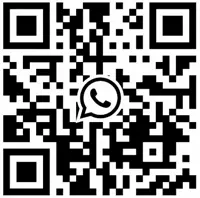Is Elementor not loaded on your site?
This can happen for a number of reasons, including plugin conflicts, lack of PHP memory, and host server issues.
In this article, we will help you investigate and find out why Elementor is stuck on the loading screen. You will also learn how to get it up and running again.
Let's dive into the tutorial.
Why is Elementor not loading on your site?
When Elementor is not loaded on your site, you will experience the following.
ElementorBlank page with infinitely flashing logo
The widget on the left side of the screen is grayed out and is trying to load
In both cases, you will not be able to access the content area of the post or page.
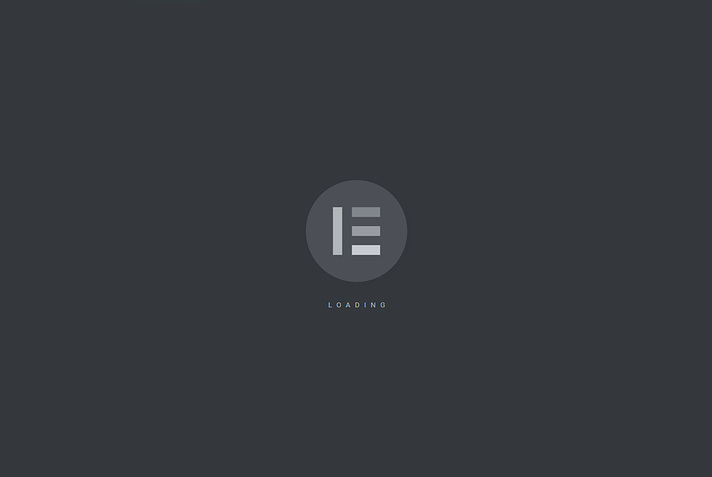
While there are many reasons why Elementor won't load, the most common reason is a plugin or theme conflict. This means that the plugin or theme installed on your site conflicts with Elementor's code.
Another common reason why Elementor fails to load is that the server's PHP memory limit is too low.
The PHP memory limit is the maximum amount of server memory that each PHP script is allowed to use. This limit helps prevent poorly written scripts from exhausting all available memory on the server. That said, not all plugins or themes that require more than the standard PHP memory are poorly written.
Uncommon reasons why Elementor fails to load include technical issues on the hosting provider's end, conflicts with browser extensions, conflicts with content delivery networks (cdn) such as Cloudflare, and more.
Now that you understand why Elementor is not working on your site, let's try to fix it.
How to Fix Elementor Won't Load Problem: 9 Troubleshooting Tips
To resolve this issue, you need to perform the following steps in sequence.
1.Clear Browser Cache
2. Update Elements - Free and Pro versions (if used together)
3. Deactivate plugins and themes
4. Switch to a different browser or disable all extensions
5. Disable Cloudflare Rocket Loader and clear cache if you use Cloudflare's CDN
6. Upgrade to the latest PHP version
7. Increase PHP memory limit
8. Disable theme preloader
9. Ask Elementor for help
Before we dive into these steps, back up your site. You will be making changes to your site, which is risky, and you could end up with a broken site. So, back up your entire site before proceeding.